Dar aulas online nunca foi tão fácil
Uma biblioteca com lesson plans e livros para aulas de inglês 100% autorais e digitais
Obs: Com a conta gratuita você pode conhecer samples de todos os nossos materiais agora mesmo.
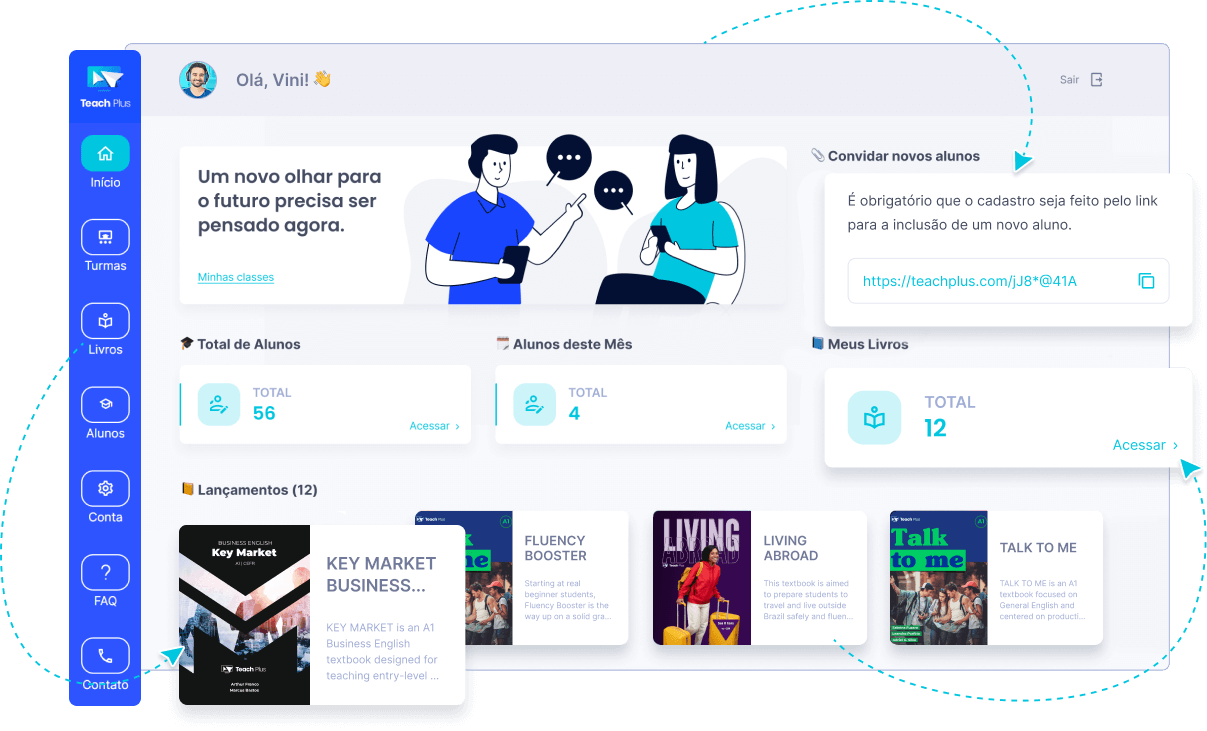

Escolha o material
Livros escritos por autores brasileiros que conhecem o que os alunos brasileiros de inglês precisam para aprender melhor

Crie suas turmas
Aulas individuais ou com turmas grandes? Na TeachPlus é fácil organizar seus alunos em turmas e acompanhar o aprendizado

Compartilhe com os alunos
Libere facilmente para que os alunos possam acessar os materiais das aulas a partir do próprio computador

Interaja em tempo real
Não precisa compartilhar tela. Cada aluno tem seu próprio acesso e pode responder as atividades ao vivo
Materiais prontos para usar nas suas aulas
Mais de 300 lições organizadas em materiais que levam em conta as realidades dos alunos brasileiros de inglês
- Livros autorais exclusivos da TeachPlus
- Multiplicidade de aulas e temas
- Acervo disponível 100% online
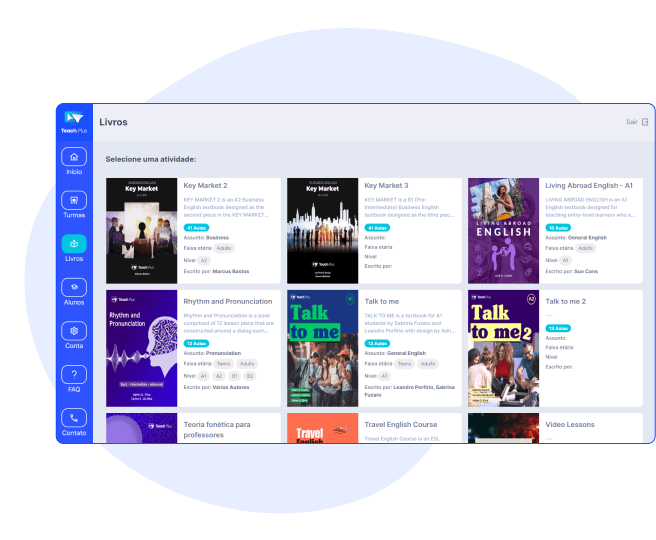
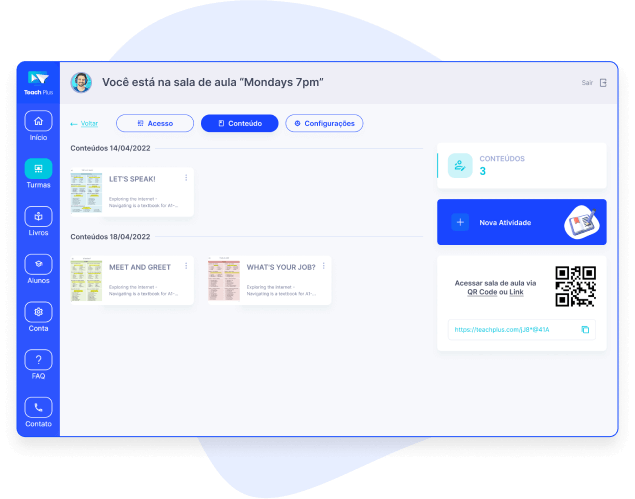
Aulas e atividades interativas em tempo real
Cada aluno tem sua conta e acessa os livros que o professor liberar na sua própria tela
- Os alunos respondem atividades no próprio computador
- Professor visualiza as respostas dos alunos com 1 clique
- Todos os materiais podem ser acessados por computador ou celular
Muito mais barato do que comprar livros físicos
Troque dezenas de livros físicos caros por 1 assinatura digital econômica
- Alunos não pagam! Convide seus alunos gratuitamente para a sua assinatura
- Acesse toda a biblioteca com apenas 1 conta PRO
- Novos materiais são escritos e adicionados frequentemente
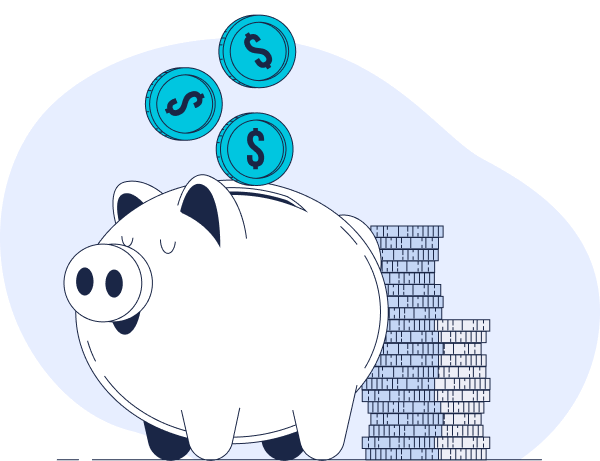
A assinatura da TeachPlus só me trouxe benefícios dentro do meu negócio. Ao oferecer meu serviço e dizer que os alunos não precisam pagar pelo material faz todo o diferencial. Sem contar na praticidade das aulas presenciais com os tablets que eu forneço. Já alivia o peso de carregar ou esquecer o livro físico em casa.

Eu adoro os produtos do Vini, e com certeza a experiência com a TeachPlus tem sido maravilhosa, e adquiri a plataforma por ter materiais voltados para os níveis A1 e A2 e buscava algo moderno e atualizado para o meu maior público. Tenho utilizado muito as lições de Conversação e a de Business com os meus alunos, as aulas são atualizadas e muito bem desenhadas. Recomendo a plataforma.

A TeachPlus é uma ferramenta fantástica. Estou usando já há algum tempo e os meus alunos adoram o material. Os livros são elaborados de maneira didática e os tópicos de cada lição se encaixam perfeitamente na realidade dos alunos.

Uso a plataforma desde o início, e amo por vários motivos:
1. Poder usar os materiais de colegas muito queridos e que são referência para mim.
2. Os alunos têm o material didático pronto para uso com qualquer dispositivo que tenha acesso à internet.
3. A plataforma é bastante leve, então funciona tranquilamente mesmo para quem não tem uma conexão muito rápida.
4. O material é interativo e podemos acompanhar em tempo real as atividades que os alunos fazem, sem a necessidade de compartilhar a tela.
Mal posso esperar pelas novas funcionalidades. Vida longa à TeachPlus!
1. Poder usar os materiais de colegas muito queridos e que são referência para mim.
2. Os alunos têm o material didático pronto para uso com qualquer dispositivo que tenha acesso à internet.
3. A plataforma é bastante leve, então funciona tranquilamente mesmo para quem não tem uma conexão muito rápida.
4. O material é interativo e podemos acompanhar em tempo real as atividades que os alunos fazem, sem a necessidade de compartilhar a tela.
Mal posso esperar pelas novas funcionalidades. Vida longa à TeachPlus!
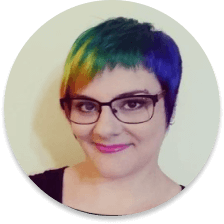
A assinatura da TeachPlus só me trouxe benefícios dentro do meu negócio. Ao oferecer meu serviço e dizer que os alunos não precisam pagar pelo material faz todo o diferencial. Sem contar na praticidade das aulas presenciais com os tablets que eu forneço. Já alivia o peso de carregar ou esquecer o livro físico em casa.

Eu adoro os produtos do Vini, e com certeza a experiência com a TeachPlus tem sido maravilhosa, e adquiri a plataforma por ter materiais voltados para os níveis A1 e A2 e buscava algo moderno e atualizado para o meu maior público. Tenho utilizado muito as lições de Conversação e a de Business com os meus alunos, as aulas são atualizadas e muito bem desenhadas. Recomendo a plataforma.

Anterior
Próximo
